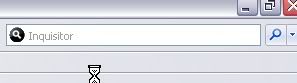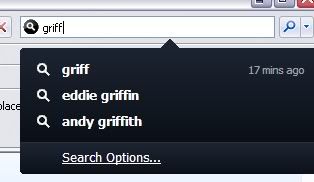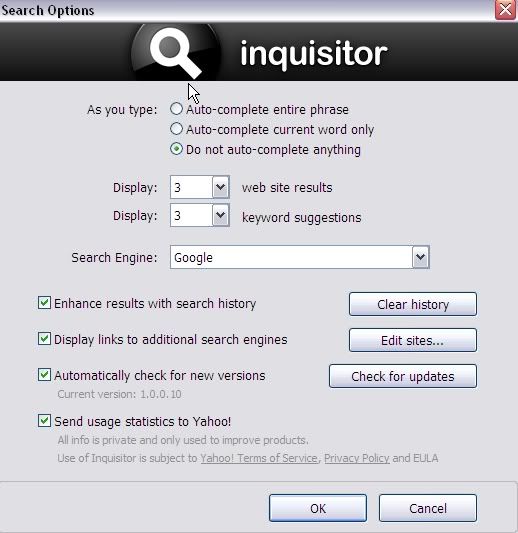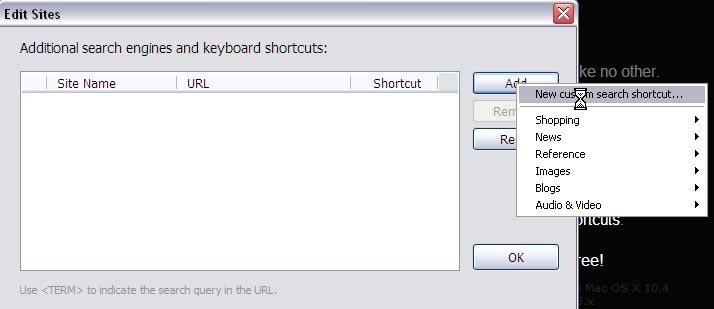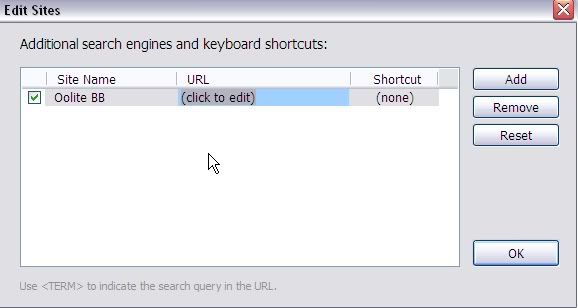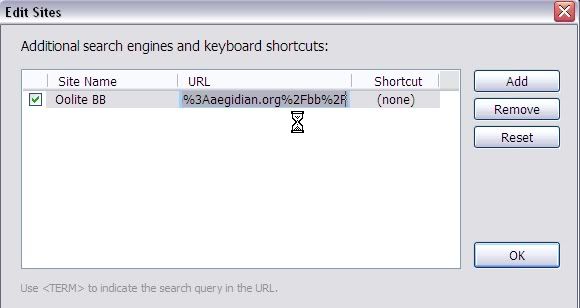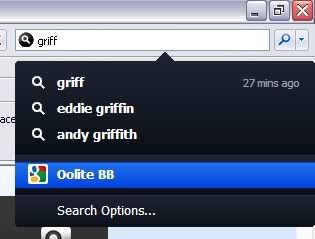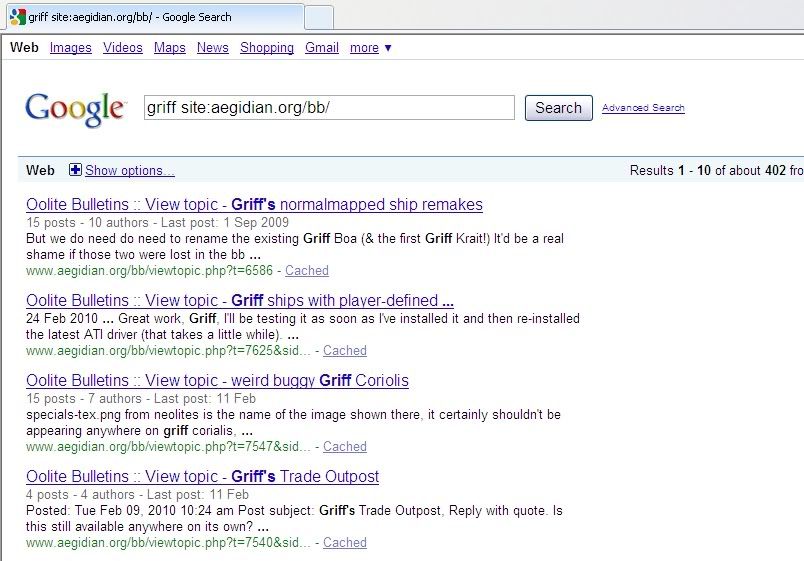Ok, I've worked out how to do it using Safari, although this will only work for Safari on Macintosh's, not Windows, as Inquisitor is not available for the Windows version of Safari, even though it is for IE and FF, go figure... (To make this tutorial, I used Inquisitor installed to Internet Explorer, though I imagine (hope?) that it should work much the same for the Mac version.)
Firstly, you will need to download and install Inquisitor, if you don't already have it. You can get it at
http://www.inquisitorx.com/safari/index_en.php
Once installed, you should see something like this at the top of your Safari window.
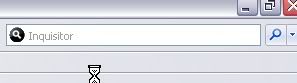
Type a few letters into the search field, then move your mouse down over the suggested words. Wait a few seconds and a menu item "Search Options" will appear. Click on it. If this option does not appear under Mac Safari, check in your browser settings, the Inquisitor options/settings will probably be there somewhere..

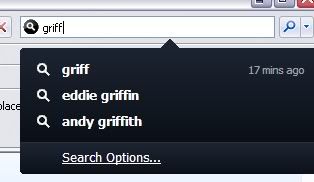
A new window will appear, which looks like this. Click on the "Edit sites" button.
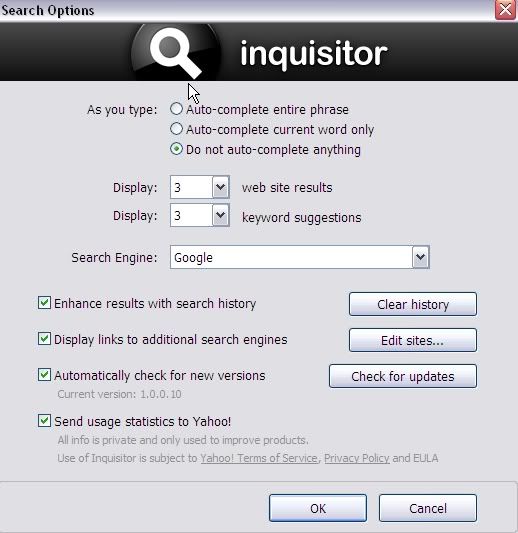
When this window appears, click the "Add" button and select "New custom search shortcut".
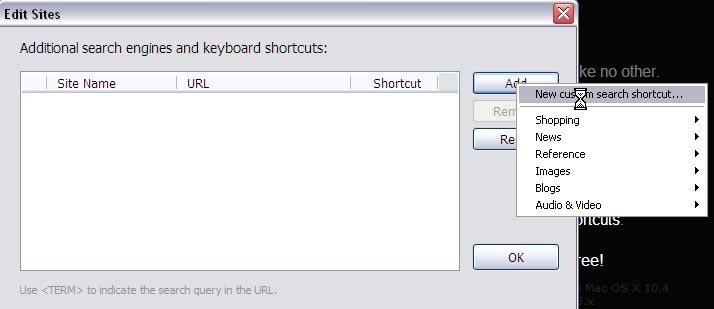
In the Site Name field, type the name you want to give your search.
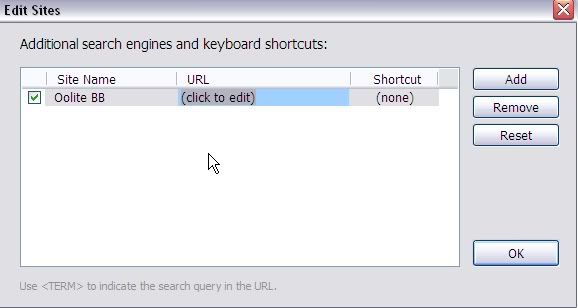
Paste one of the following strings into the URL field. Add a keyboard shortcut if you wish and click OK.
To search using Google:
Code: Select all
http://www.google.com/search?&q=<TERM>+site%3Aaegidian.org%2Fbb%2F
To search using Yahoo:
Code: Select all
http://search.yahoo.com/search?&p=<TERM>&vs=aegidian.org%2Fbb%2F
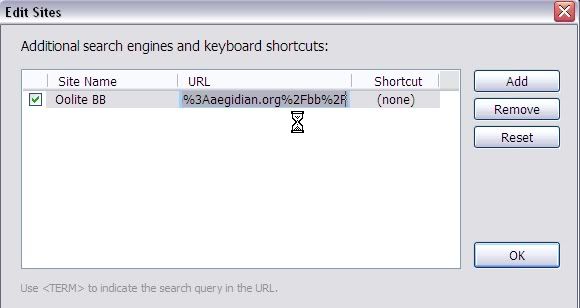
You're done!
To use it, type in your search term(s). A menu will drop down. At the bottom of it your new search will appear. Click on it.
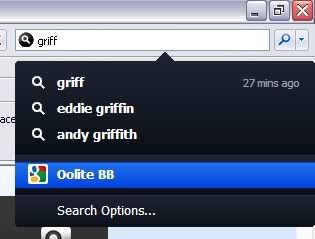
And this is the result...


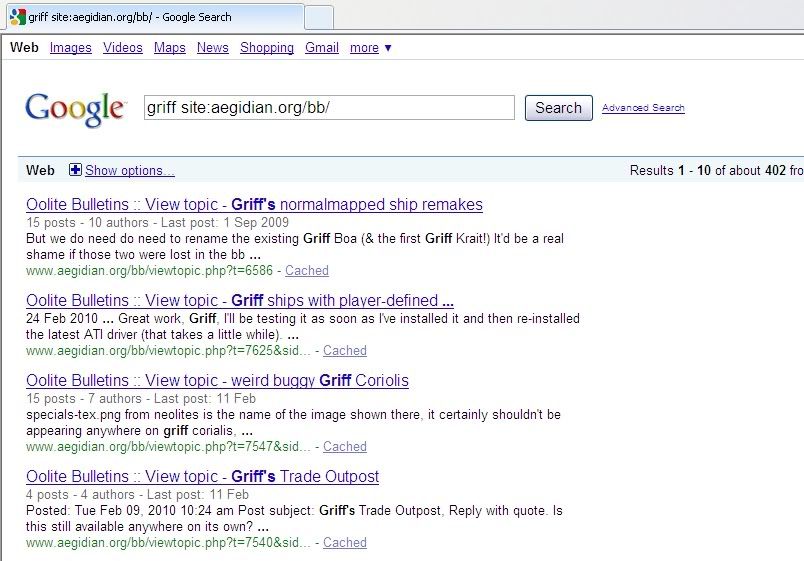
Inquisitor looks to be a very useful search tool.. I think I'll try it out with my Firefox, as it comes up as just another available search in the FF/IE Search plugins list.