Stranger's technique is right on the button!stranger wrote: ↑Sun Jul 11, 2021 1:41 pmWell. DarkRay OXZ for example.
Unzipping (extracting) this folder will create new folder DarkRay (usual folder without any extensions).
It contains three files and one folder:
info.plist
manifest.plist
readme.txt
Textures
Go into DarkRay folder and select all these items, not DarkRay folder per se!
Right click onto these 4 items will show contextual menu with option Archive 4 items. Select this option.
Now you have new element in DarkRay folder:
Archive.zip
info.plist
manifest.plist
readme.txt
Textures
Relocate this new created Archive.zip onto Desktop and change name from Archive.zip to DarkRay.oxz
That's all. It is ready to upload.
Right click is also achieved by holding down the control key and clicking again - once the items you wish to zip have been highlighted (shift-click to select more than the one).
To find the real name (hidden) of the page in the back-end of the wiki where your .oxz is stored, download the .oxz from that page to your AppleMac (either from that wiki page itself, or from the http://www.oolite.org/oxps/ page if you have already begun sorting out the manifest there. When your oxz is downloaded, click it and press Command-i and you will see the info page:
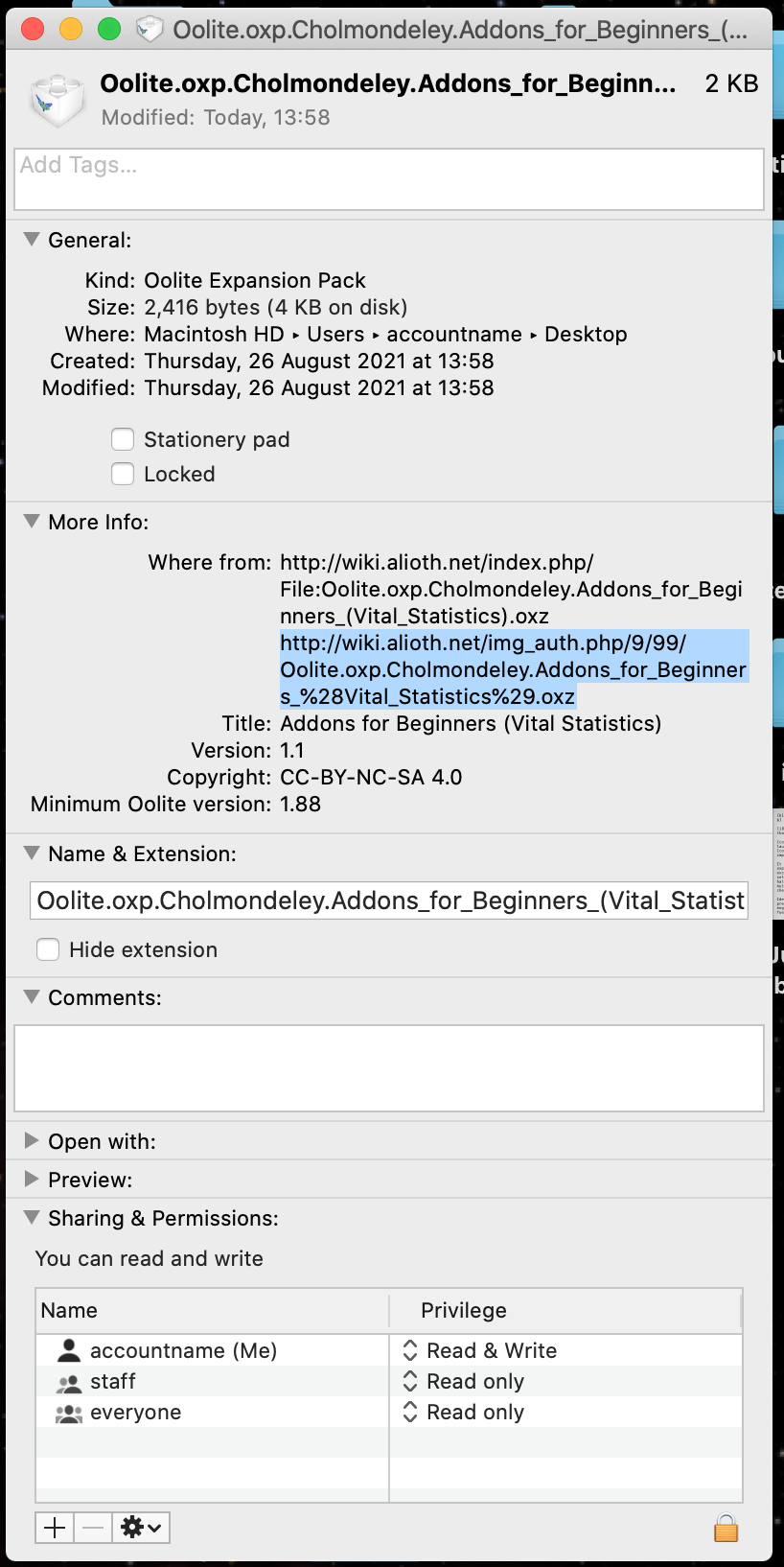
The lower .alioth address is the url link needed for successful downloading.
Don't forget to change the version number in the Manage Expansion Packs manifest page when you change it in your .oxz, or civilisation will crumble to its doom!
