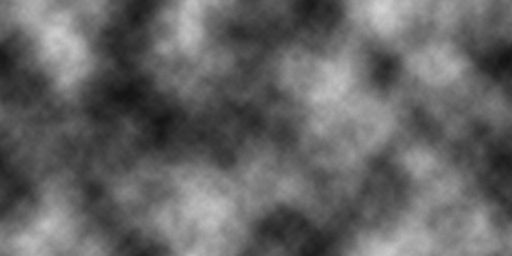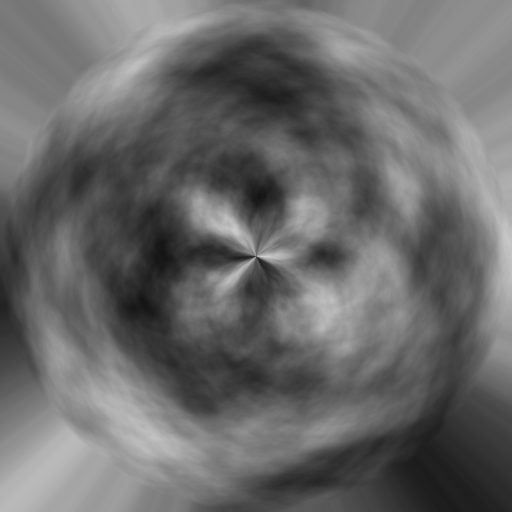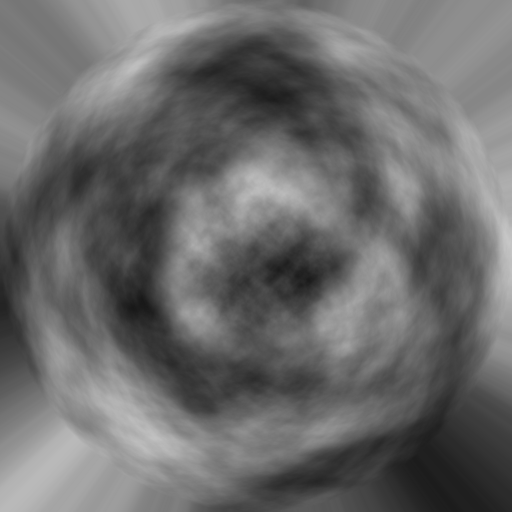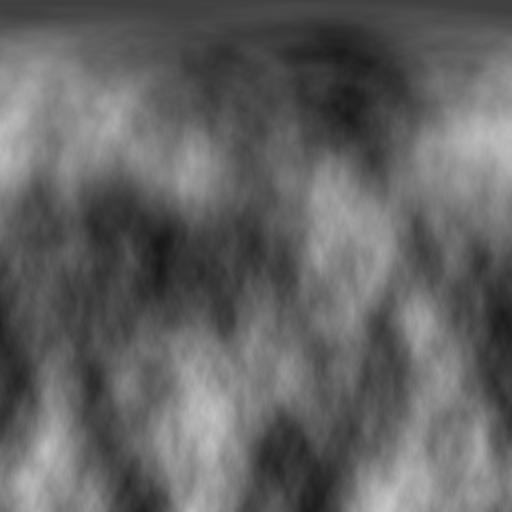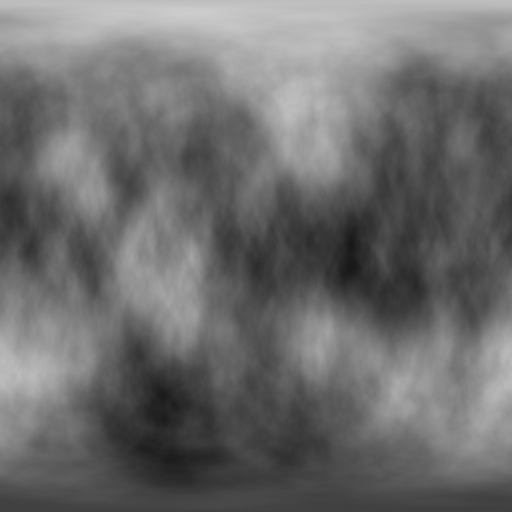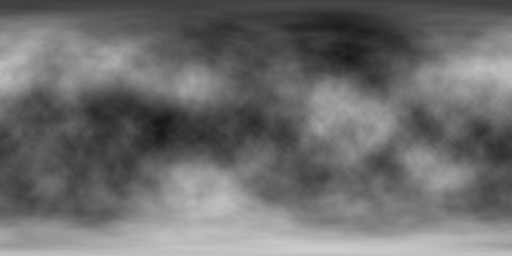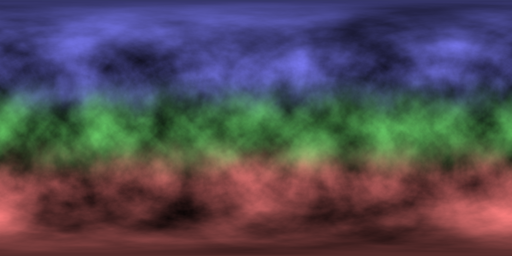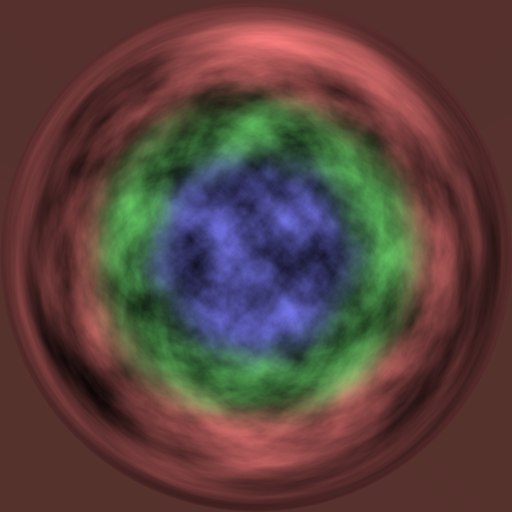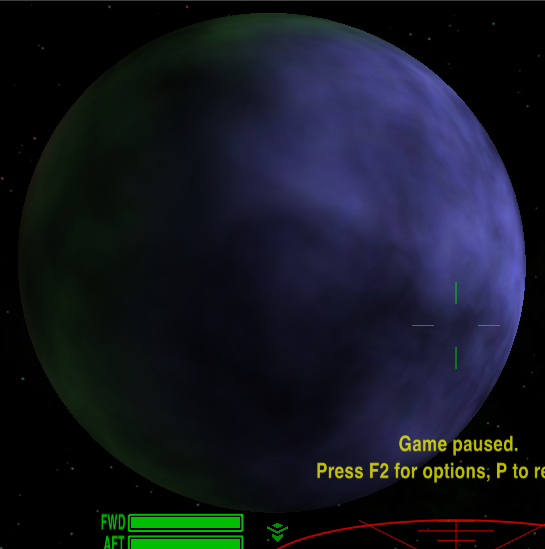Time to show these photoshop junkies how it's done ... the idea is to seamlessly skin an asteroid or somesuch... so first we get some craters (any google for "cratered terrain" gets you a gaggleful - read the license terms carefully - many many images are proprietary.)

... this texture will create nasty seam-lines in an asteroid model (thinks: should produce asteroid examples... I'll interleave them later - stay tuned.)
... the GIMP has a nice collection of tools and macros courtesy the Image Magic back-end. (All this can be automated to a script if you have to do lots of them.) One of them is called "make seamless".
rt-click on the image to get the context menu - then go to
filters > map > make seamless
The filter is applied to the current layer.

...much better - all the GIMP has done is automate the process in the previous examples. Can you see the artifacts?

... the basic tessellation parallelogram (in black) is a rectangle, and smaller than the original image. On large textures this creates a boxy/wallpaper effect (stand back from a large papered wall to see what I mean). More annoying, to me, is the dark diamond (green) which makes a mess of any large texture, especially natural ones.
I usually end up scaling the texture so only about 1.5 - 2 tesselations run to each side. But there is an alternative. If the default GIMP does not what you want, there are many plugins. One such is called "texturise" which attempts to reduce the impact of such artifacts by rotating and overlapping parts of the image:
Installing it puts a "texturise" filter in the filters submenu. Calling it gets you to a special dialog where you can adjust the effects as you need them:

... for the sake of this tutorial, I'm accepting the defaults. Notice you can, if you want, create a 512x512 final image and reduce instances of repetition within the texture by reducing the overlap length.

... see? No more diamond and the repetitions are no longer square. The process is longer than the "make seamless" one, which is quite adequate for small, low-res, textures.
In all fairness, there are still artifacts:

... there is a pseudo-tessellation-box (black) and you get a repeating tractor-chevron effect in the dark seams. Notice though that the dark diamond is gone completely, and the actual chevron lines vary angle and width slightly (the green boxes are all constant size and orientation), also, they don't quite follow lines.
The exact tweak needed to get a decent texture depends on the base pattern. You gotta play.
-----------------
Afterward
- the resulting image can be saved to a pattern, so you can bucket-fill whole areas with it.
- anything in the notepad (i.e. anything you cut or copy) is automatically saved as a brush - select it from the brushes dialog and paint with it (the exact effect varies with the paint tool - the equivalent of photoshop clone stamp, IIRC, is to use the pencil.)