Creating OXP or OXZ involves a log of plist files. However if you get something wrong in one of these files, Oolite may give good or cryptic to none error messages and refuses to work.
How to verify if something was forgotten? How to verify there are no unnecessary keys contained?
What tools do you use/can one use to make editing of such files easier?
OXP Develoopment and Plist files
Moderators: winston, another_commander
- hiran
- Theorethicist
- Posts: 2467
- Joined: Fri Mar 26, 2021 1:39 pm
- Location: a parallel world I created for myself. Some call it a singularity...
OXP Develoopment and Plist files
Sunshine - Moonlight - Good Times - Oolite
-
another_commander
- Quite Grand Sub-Admiral

- Posts: 6856
- Joined: Wed Feb 28, 2007 7:54 am
Re: OXP Develoopment and Plist files
One tool you can initially use (although some functionality still needs to be implemented) is the built-in OXP verifier. To use, just pass the -verify-oxp or --verify-oxp parameter in the command line, followed by the relative path to the OXP.
Example of use in Windows: assume I want to test the DisoIsJupiter8k.oxp, which is located in AddOns. The steps are as follows:
1. Start File Explorer in Windows, navigate to the oolite,app folder.
2. In the File Explorer address bar, type "powershell" without the quotes. This will open a Powershell window in the oolite,app folder,
3. In the prompt, type (without the quotes) " .\oolite --verify-oxp ..\AddOns\DisoIsJupiter8k.oxp".
4. In a few seconds, the verification will be complete and this Wordpad window pops up:
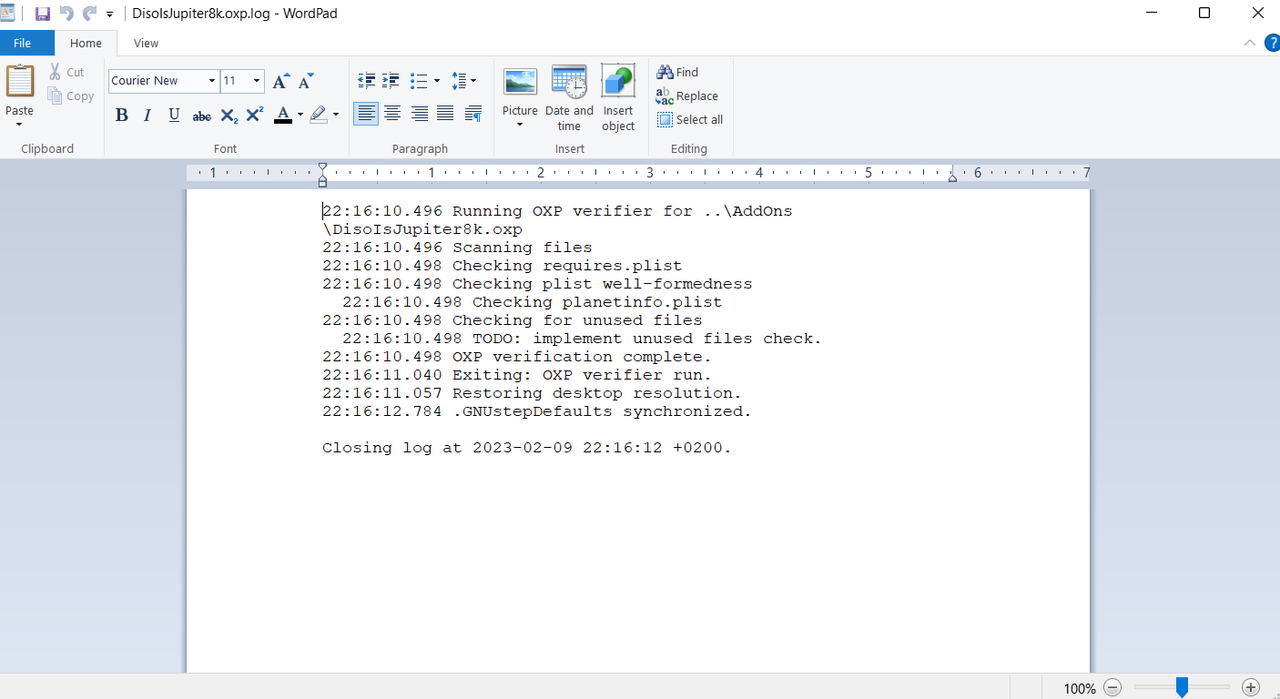
This OXP was without errors, but if something is wrong in a plist it will most likely appear in the log as a warning. It is a good idea to always run the verifier as a first step, as it is quick, easy and can catch quite a bit of wrongness, before you may get to consider other external tools. Note, this works with OXP folders only, not OXZ files.
Example of use in Windows: assume I want to test the DisoIsJupiter8k.oxp, which is located in AddOns. The steps are as follows:
1. Start File Explorer in Windows, navigate to the oolite,app folder.
2. In the File Explorer address bar, type "powershell" without the quotes. This will open a Powershell window in the oolite,app folder,
3. In the prompt, type (without the quotes) " .\oolite --verify-oxp ..\AddOns\DisoIsJupiter8k.oxp".
4. In a few seconds, the verification will be complete and this Wordpad window pops up:
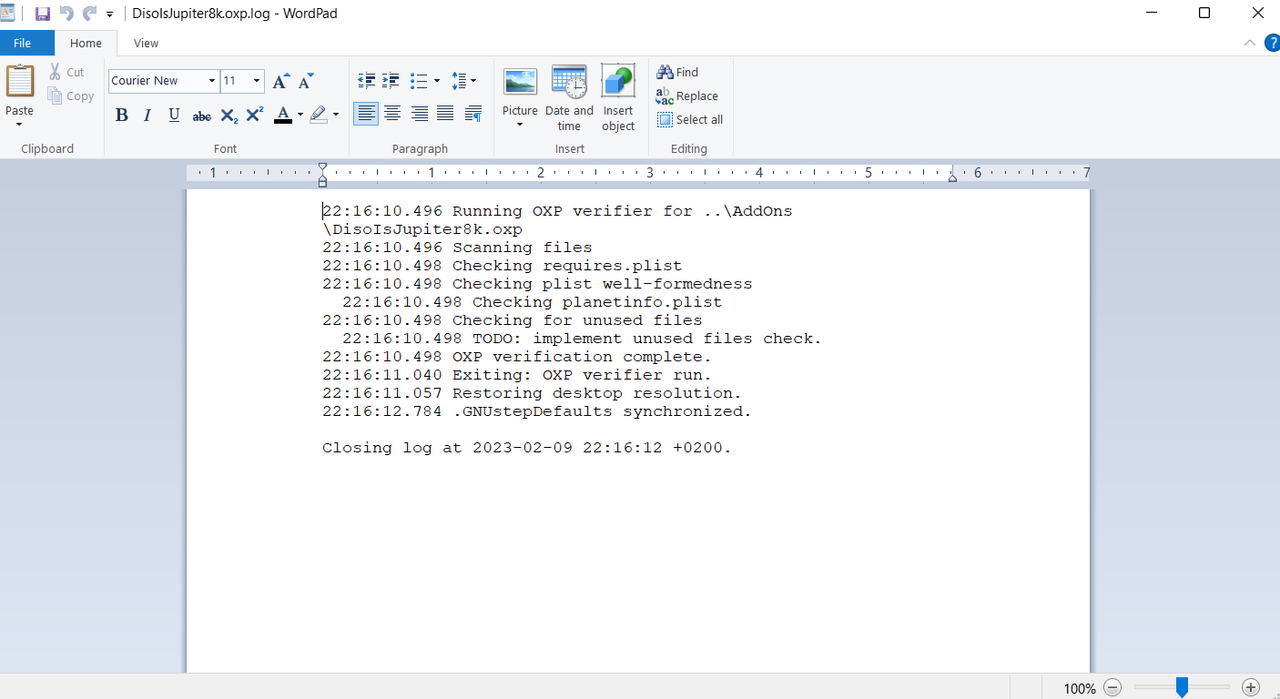
This OXP was without errors, but if something is wrong in a plist it will most likely appear in the log as a warning. It is a good idea to always run the verifier as a first step, as it is quick, easy and can catch quite a bit of wrongness, before you may get to consider other external tools. Note, this works with OXP folders only, not OXZ files.