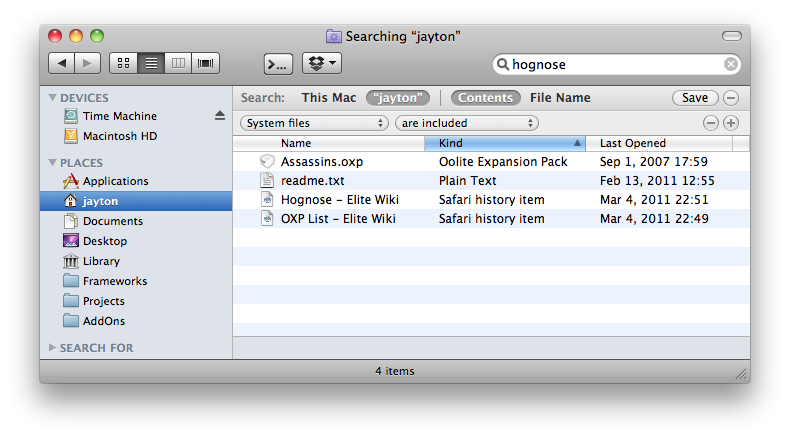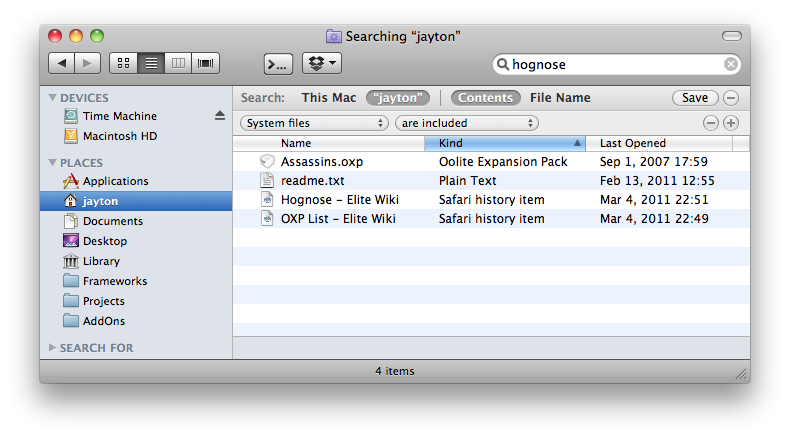Page 1 of 1
missing textures, which OXP?
Posted: Sun Mar 06, 2011 9:39 pm
by Commander McLane
Who claims these?
Code: Select all
22:33:27.075 [files.notFound]: ----- WARNING: Could not find texture file "cabrigtex-normals.png".
22:33:27.076 [files.notFound]: ----- WARNING: Could not find texture file "cabrigtex-effects.png".
22:33:27.077 [files.notFound]: ----- WARNING: Could not find texture file "cabrigtex-lites.png".
Re: missing textures, which OXP?
Posted: Sun Mar 06, 2011 10:08 pm
by Gimi
This is probably from Killer Wolfs:
newscorpius.oxp.zip or possibly scorpius.oxp.zip
Both have textures with the name "cabrigtex" in them.
From the readme in newscorpius
Scorpius v1.0
To use this OXP, unzip the files. Depending on the zip utility, you may find the interior folders are spearated : if this happens, cerate a folder named "Scorpius.OXP" and put the folders inside, then put the Scorpius.OXP folder in the game's AddOns folder
This OXP may be distributed freely, but must not be included in any version of the game being sold for money.
Thanks as always to those who helped me on the boards and via PM, especially Commander McLane and Eric Walch.
Thanks as ever to Griff for his shaders.
KW
27-2-2011
Re: missing textures, which OXP?
Posted: Mon Mar 07, 2011 8:30 am
by Eric Walch
From the readme in newscorpius
Scorpius v1.0
To use this OXP, unzip the files. Depending on the zip utility, you may find the interior folders are spearated : if this happens, cerate a folder named "Scorpius.OXP" and put the folders inside, then put the Scorpius.OXP folder in the game's AddOns folder
I wasn't even aware it had a readMe file

. I now opened the oxp itself and there it was.
KW is putting the readMe direct inside the oxp and than only zips the oxp. KW is doing that with all his oxps and all arrive on my desktop without the oxp extension. It is the auto-unzip feature of my browser (safari) that does this removal. When deactivation that option and unzip with my normal un-zipper the extension stays.
There is one problem with readMe files inside an oxp: normal mac users won't see it. Any file ending on 'oxp' is handled as special case. There is a definition in oolite itself that makes that such files become packages, so mac users don't see it as folders but as single files. Double-clicking it will open Oolite instead.

On a mac you can open it by using the special contextual menu item "open package", but normal users are not used in using that menu and won't look for it.
Best solution for both problems would be to put the oxp AND the readMe in a separate folder and zip that.
Re: missing textures, which OXP?
Posted: Mon Mar 07, 2011 8:59 am
by Commander McLane
For the error messages: I had forgotten to remove an unfinished debugging version of scorpius.oxp from my AddOns. So they may be irrelevant for the finished OXP.
Re: missing textures, which OXP?
Posted: Mon Mar 07, 2011 9:26 am
by Killer Wolf
comments were made on the release thread about this, i dunno what happened w/ my original upload but i've sorted it now and all textures should be present.
Re: missing textures, which OXP?
Posted: Mon Mar 07, 2011 2:29 pm
by Micha
In general, grep is your friend:
Code: Select all
$ cd [your AddOn's folder]
$ grep -r -i -l "[search string]" *
That will list all files matching the search string (and hence identifies all the OXPs containing the string).
-r - recursive (Omit to search only current directory)
-i - ignore case (Omit for case-sensitive search)
-l - only show matching files (Omit to show matching lines)
Re: missing textures, which OXP?
Posted: Mon Mar 07, 2011 2:56 pm
by Eric Walch
Micha wrote:In general, grep is your friend:
Code: Select all
$ cd [your AddOn's folder]
$ grep -r -i -l "[search string]" *
That will list all files matching the search string (and hence identifies all the OXPs containing the string).
-r - recursive (Omit to search only current directory)
-i - ignore case (Omit for case-sensitive search)
-l - only show matching files (Omit to show matching lines)
I always have trouble finding stuff inside oxps because the mac normal search is not looking inside those oxp files.
But this unix command works perfect on the mac:
Code: Select all
iMac:~ ericwalch$ cd library/"Application Support"/Oolite
iMac:Oolite ericwalch$ grep -r -i -l "cabrigtex" *
AddOns/scorpius.oxp/Config/shipdata.plist
AddOns/scorpius.oxp/Models/cabrigs.dat
AddOns/scorpius.oxp/Models/scorplgun.dat
AddOns/scorpius.oxp/Models/scorprgun.dat
I'll try to remember that command

Re: missing textures, which OXP?
Posted: Mon Mar 07, 2011 9:18 pm
by JensAyton
Eric Walch wrote:I always have trouble finding stuff inside oxps because the mac normal search is not looking inside those oxp files.
Point of interest: you can actually search by ship identifiers, names, model file names and roles (but not textures). You can also search for players by ship name or identifier, and by player name (“Title”). This is supported since about 1.62.
However, you have to specify what you’re searching for, as they aren’t indexed as “content”; they probably should be, at least for the human-readable ship name and player name. I might do this before MNSR (it’s a feature, but not in the game itself – the indexer is completely separate).
Edit: On further inspection, comm log data is searchable as content. If you’re lucky, it will include your name. :-)
Re: missing textures, which OXP?
Posted: Tue Mar 08, 2011 1:24 pm
by JensAyton
Ahruman wrote:However, you have to specify what you’re searching for, as they aren’t indexed as “content”;
On closer inspection, this is wrong. However, if your OXPs are in ~/Library/Application Support they’re excluded by default, and you have to explicitly specify that you want to include “system files”.
To do this:
- enter your search term in a Finder window.
- Click the + button near the top right of the search results (next to the Save button).
- In the first menu on the new filter row, select “Other…” and find “System files” in the list. Select the “In Menu” checkbox if you want to skip this step in future.
- Select the “System files” line and press OK.
- In the filter row, change “aren’t included” to “are included”. OXPs should now appear.