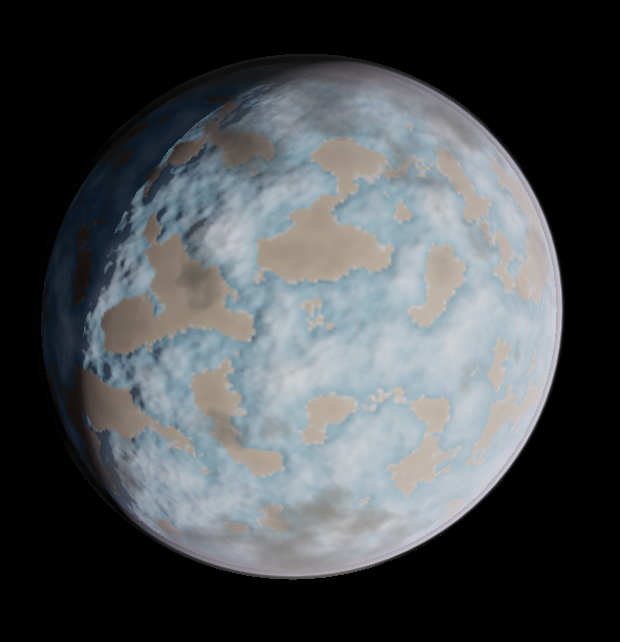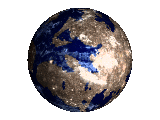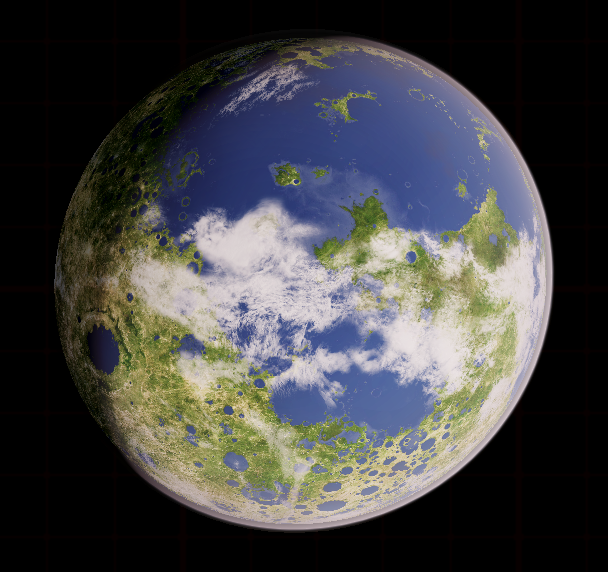jlager wrote: ↑Sun Feb 16, 2025 9:15 am
MrF - firstly (again!) - thank you for your time and patience!
No problem.
jlager wrote: ↑Sun Feb 16, 2025 9:15 am
I think I need a little more hand-holding (Who knows how I might cope with a docking computer if I ever get to it?!!!)
I have downloaded the "test" file as you suggest - it appears in my "Files" app in the Downloads folder:
If i open the file, it opens within a Text app:
I guess I'm saying that I don't really know what to do to get to the point where I am entering commands you suggest below? Which app/program to use? (Terminal?, Text?, XTerm?, UXTerm?) etc?
This is definitely highlighting my lack of (any) skills is this department - and I COMPLETELY understand if you don't have the time (or inclination!!!) to continue to support my efforts here! - but any further help/advice would be greatly appreciated!
I haven't set foot on Leesti space station for around 35 years (actually!) and would love to see what they've done to the place!
Right. Let's get you sorted.
It might be possible to get this done is a mouse-ish way. I had been assuming you'd have opened a terminal of some sort, but I'll start with how you might do most of this in the GUI.
I'll assume your file is $HOME/Downloads/Oolite-test.run (to keep this neat).
It is worth knowing that you can run the installer multiple times, so you can if you like try all these methods to get used to them. Making the file executable will 'stick' the first time round, but going through the motions again won't hurt.
First: The mouse and GUI way. Don't jump to this solution, although it's the path of least resistance. Please read to the end of the post, and then first use the long 'raw' method to learn some potentially useful stuff. I'll hide it for now to reduce the temptation

I'll make some assumptions about the desktop environment you're using. For most, right-clicking the file will bring up a context menu.. if so, pick "properties". One of the panes in that should allow one to make the thing executable. Close the properties window, and now right clicking the file should have an option to run or execute it.. ideally in a terminal.
Let us assume that you'll inevitably want to be able to grapple with the terminal to do some simple debugging, maybe see the output from the program, glean some lines from the logs, or wrangle with the inner workings of an OXP. It's always easier for us/me to post a line of code for you to paste into a terminal, than to come up with a photo album of instructions for a GUI method.
The terminal method should work regardless of your desktop type. Let's wade in!
Open a terminal. Any one should do. xterm, uxterm, terminator, whatever.
In the following, rather than dip in and out of code tags, I'll use bash style comments. From any '#' to the end of a line is not interpreted by the shell, so is for human eyes only.
This first snippet rarely matters. It's just to make sure your system is using the same interpreter as most, and if not, to switch to it in the current context.
Code: Select all
echo $0 # (That's a zero). Will probably return /bin/bash. If it does, we can skip the next step
/bin/bash
# Yay, it did. We don't need to do the next bit. No need to test this again.
# If instead we see /bin/csh or something else, let's make sure we're all using the same interpreter.
bash # switches to a bash shell.
DROP TEST: So we're using a bash shell, in an x-terminal of some description. Cool. Now, let's do another test to check if we can use the GUI to help us. Try dropping the file from the file-browser onto the terminal. If you see the full path and filename appear in the terminal, we have a GREAT shortcut. Hit ctrl-c to clear the line. Most but not all desktop environments support this (including Mac OSX!).
If DROP TEST worked, we can cheat a bit. Type into the terminal (without quotes, but with the trailing space) "chmod +x ", then drop the file on the terminal again. We should have a command lined up that looks something like this:
Code: Select all
chmod +x /home/yourname/Downloads/Oolite-test.run
Hit return. Now simply drop the file on the terminal again, hit return, and the installer should be running. Accept the defaults, and FLY!!!!
At this point, I'd still suggest we also explore how to do it without drag and drop, and learn a handy trick to let the computer help us type and explore. Another check. Start typing (sans quotes) "cd /hom", then hit the tab key a couple of times. This will likely complete to "cd /home/", and if you're the only user, will expand further to add your name to the path. Stabbing the tab key a few times will give a list of possible completions. Add a couple of letters of the next 'hop', hit tab a couple of times.. rinse, repeat, and a long path can be discovered and "typed out" very fast.
If the completion trick above doesn't work.. install bash-completion (sudo apt install bash-completion). Close the terminal. Open a new one.. sorted!?
The path to your home directory (usually /home/yourname, but can actually be anywhere), is held in the environment variable $HOME, and has a bash shortcut '~' (tilde) . So.. /home/yourname/Downloads/Oolite-test.run could be simplified to $HOME/Downloads/Oolite-test.run, or ~/Downloads/Oolite-test.run.
So.. to do this 'raw'. Remember you can start typing stuff and let the tab key complete things for reduced effort and errors.
Code: Select all
# Change working directory to where the file is.
cd ~/Downloads
# Make the target executable.
chmod +x Oolite(tab-tab-whatever)
# Run it. Note, we need to lead with ./ to stop bash trying to find the command in the usual PATH.
./Oolite(tab-tab-whatever)
#Accept the defaults and FLY!!
So that's hopefully got you running, and taught you a couple of terminal/shell tricks. If we need you to help us debug a problem, you'll already have the tools and methods to give us a leg up.
Addendum: I quite often right click the file at github in my web=browser, then paste it on the end of wget in a terminal to download the file, not leaving the terminal until I've installed. With the bash-completion tricks, that can actually be faster than doing it all with the mouse. e.g. wget (right click, paste, return), chmod +x Oo(tabtab return), ./(tabtab return). If wget isn't on your system, 'sudo apt get wget'. I use the venerable "midnight commander" (sudo apt install mc) a lot to ease my journey in the shell. It's like the old Norton Commander and other similar dual-pane file managers, but so much more!
Enjoy!