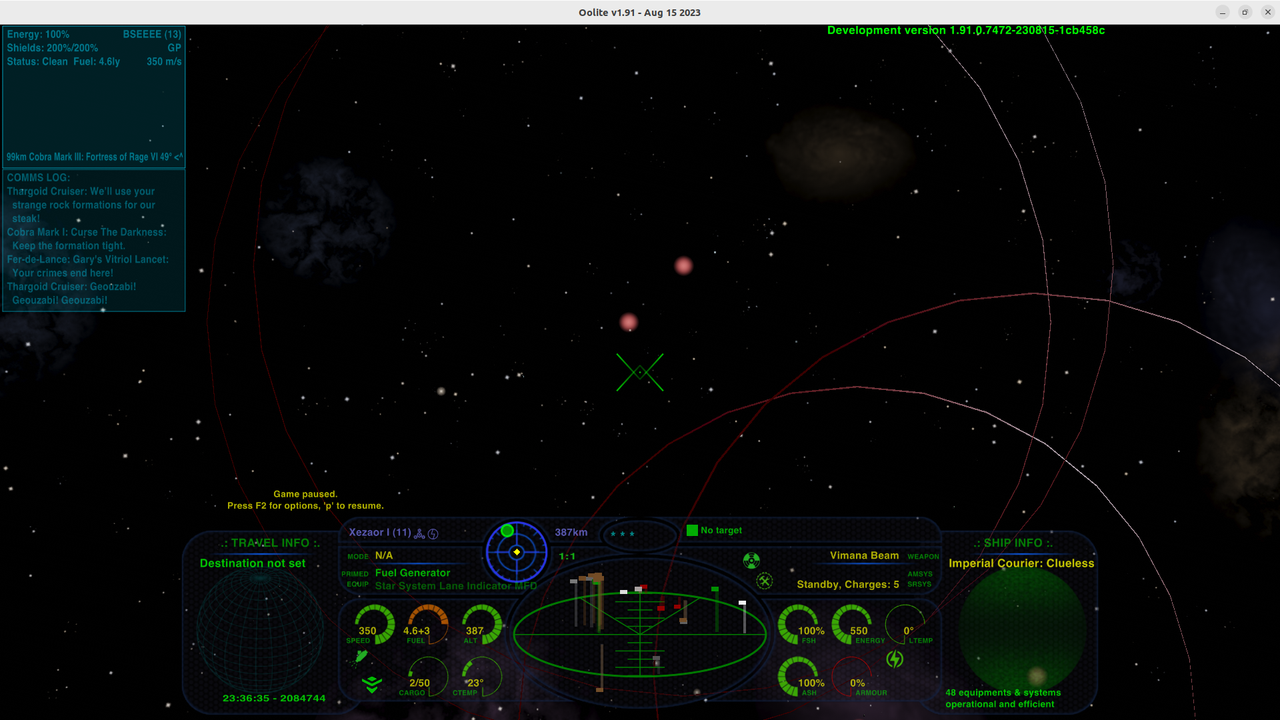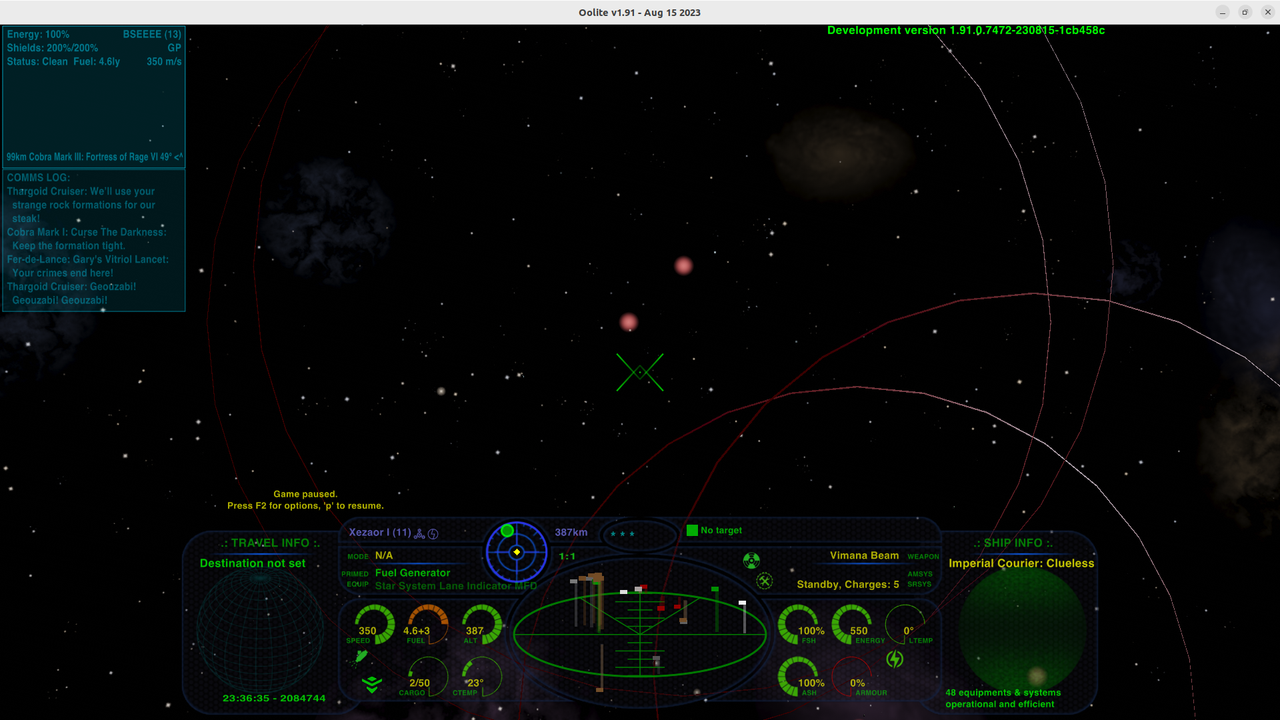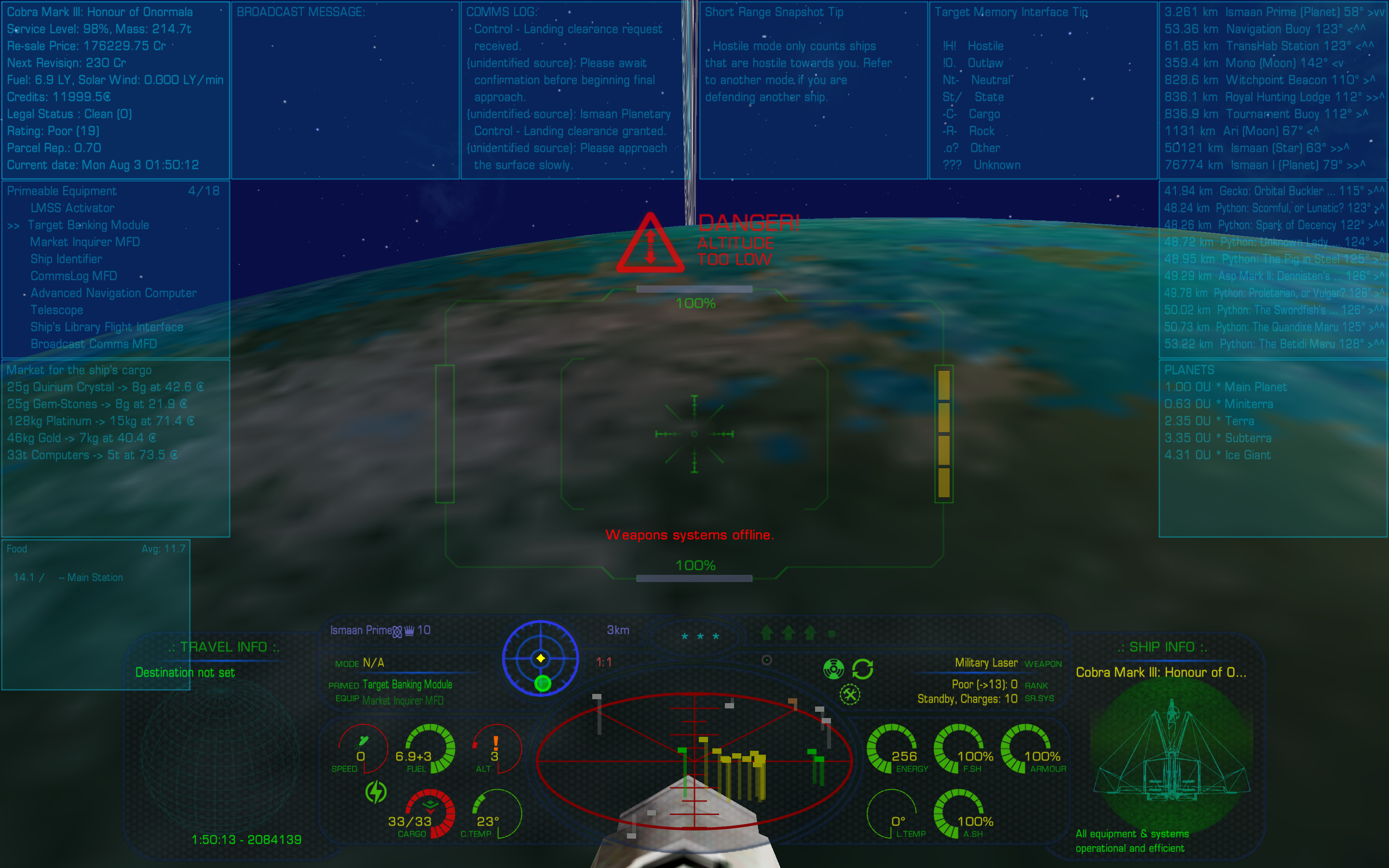hiran wrote: ↑Fri Aug 25, 2023 8:45 pm
I am unsure which OXP or equipment actually shows me the circles indicating the mass lock of other ships or planets.
See the red-yellow gradiented circles here:
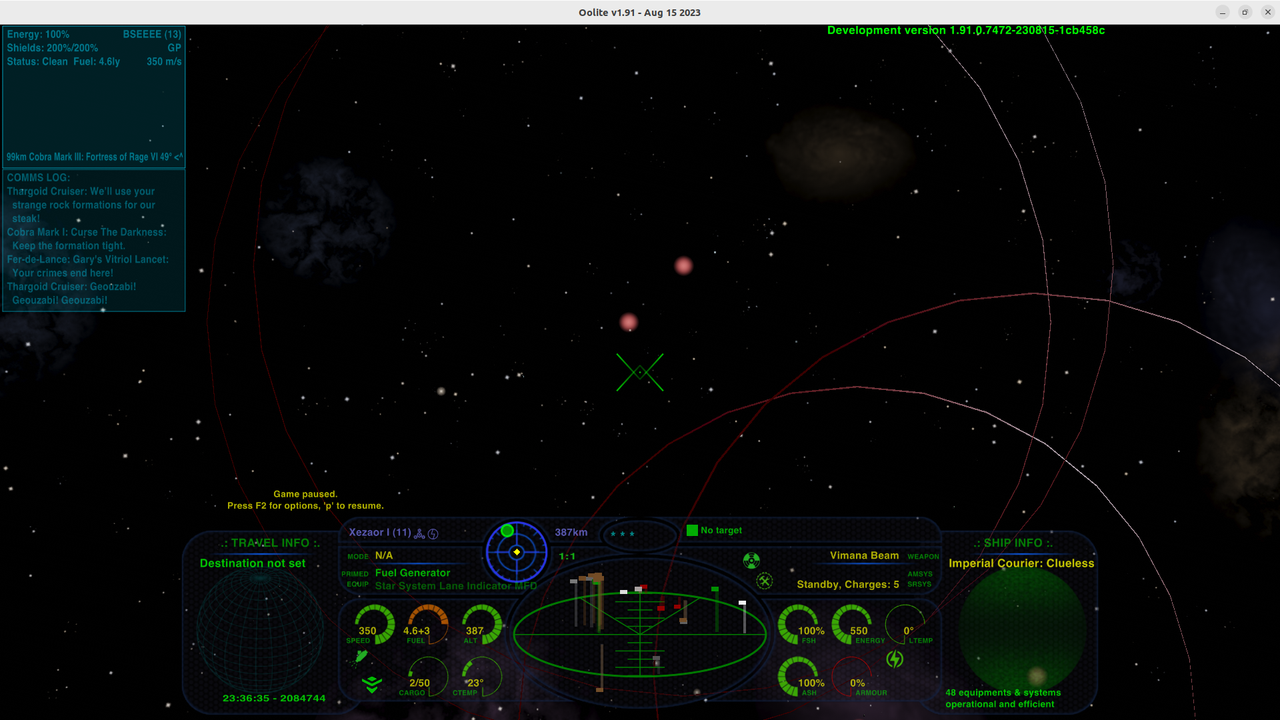
While I like this very much, somehow I am missing the 3D effect. Which of these other ships is closer to me?
The circles become smaller for distance, but also for the mass of the other ship. So I cannot rely on the size. And just reading it from the dashboard's central display - well I just don't get used to lollipops' stick length. Is there some additional indication that I am missing?
As Phkb says, it is Telescope.
But you don't have any of the Telescope MFDs showing.

Distance > Name > Primary Angle > Direction
[ ... ]
=> targeted
*
=> has targeted you or is an outlaw
With Telescope v.2 & Station Options you now get 2 MFDs if you want them. They can either list the nearest 20 objects, or you can differentiate.
These are mine:
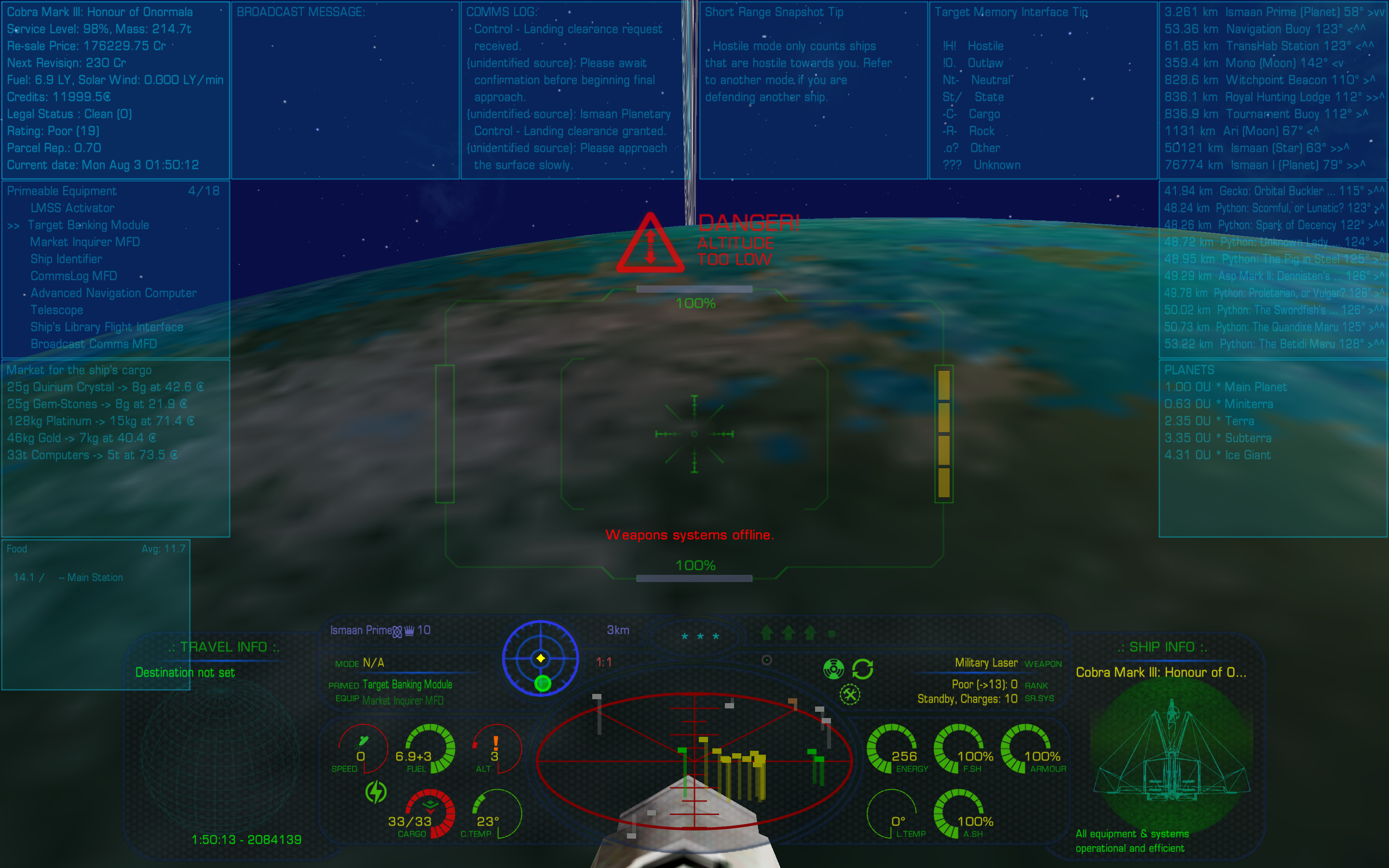
Top right MFD (Telescope) I have non-ships (astronomical bodies, stations, buoys, etc.)
Immediately beneath (Telescope Auxiliary) I have ships (neutral, Thargoid, GalCop, pirates etc.)
By combining the information of both with the colours of the dots/masslock borders and with the size of the masslock border, I can work out easily what everything is.
If in doubt, I target it - and my STE names for me what I have targeted.
My MFDs are
Left: (Top to Bottom)
Useful MFDs (General Information)
Primeable Equipment MFD (to select amongst the 20 primables)
Useful MFDs (Cargo Hold Information)
Market Inquirer MFD
Middle: (Left to Right)
Broadcast Comms MFD
CommsLog MFD
Short Range Snapshot (SRS) lists what is within scanner range (eg 3 hostiles, 2 police and 4 asteroids). Nothing in scanner range at the moment
Target Memory Interface (TMI) lists the already targeted items in order to facilitate their selection as missile targets & to let STE show the direction
Right: (Top to Bottom)
Telescope MFD showing non-ships (I have this at top because the Nightly overlays the top line with the Nightly version details)
Telescope MFD showing ships (top line of this needs to be visible for combat!)
Advanced System Data MFD (Stranger's World - details Sun or lists planets depending on compass setting)
Station Dock Control allows you to see scheduled departures/arrivals at an orbital station (invisible as outside station aegis)