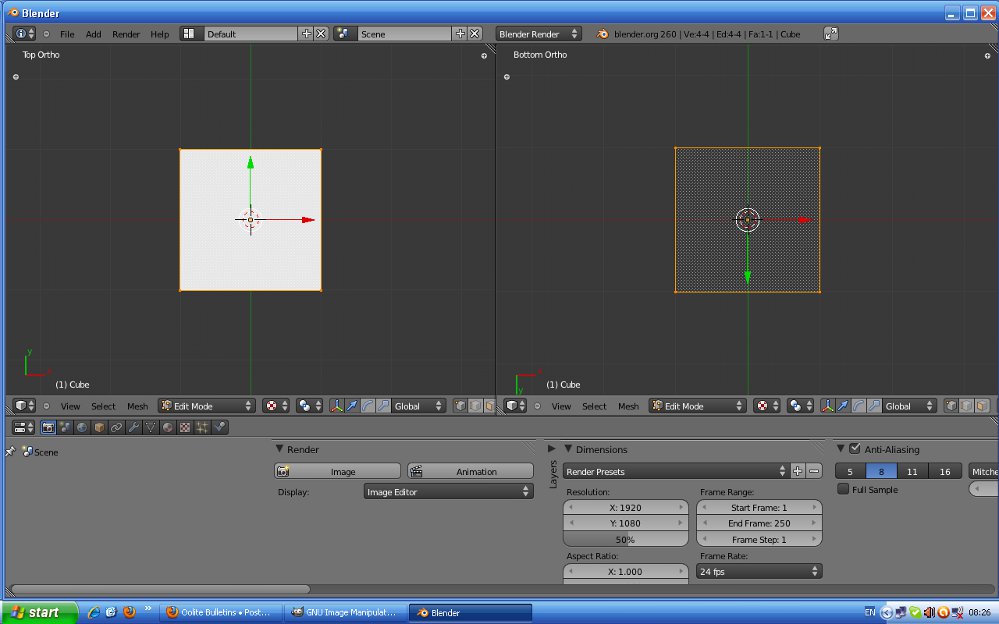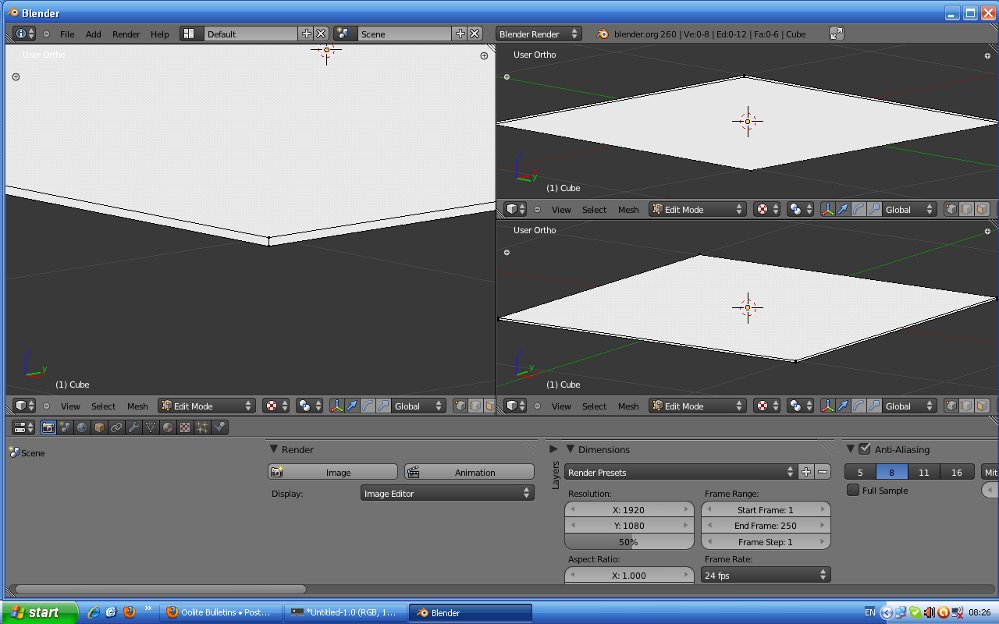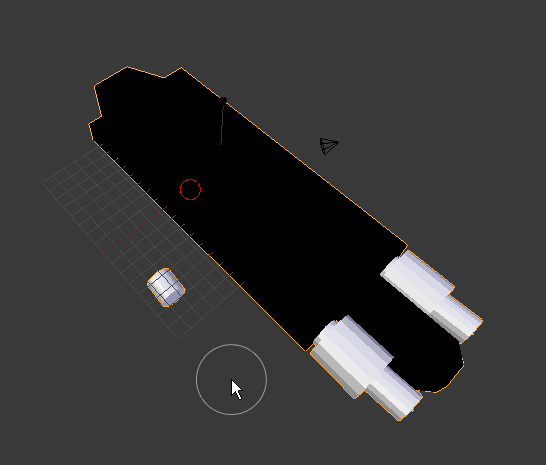Page 5 of 16
Re: Blender 3d Modeling Tutorials
Posted: Tue Oct 18, 2011 10:29 am
by Cmdr Vault
Hi there!
I solved the problem with the following steps:
- - remove doubles
- recalculate
- checked double sided
- solidify
I had to do all steps to get a completely visible station. Leaving out any of them resulted in partially "see through" models.
Thanks for the help!
Commander Vault
Re: Blender 3d Modeling Tutorials
Posted: Tue Nov 08, 2011 9:28 pm
by mandoman
I'm running into a similar problem as that just above. Where exactly do you find that little box to check for "Double Sided"? Here is what I'm running into. I had to flip normals on several individual sections of this ship in order to get a solidly painted exterior, but I just can't get the wing tips. If I flip normals on the sections that are clear, it just makes that side look solid, and the other side clear. Here is what I mean. This is the bottom, with all normals flipped the same:
http://img88.imageshack.us/img88/2205/novabatbottom.png
Now, here is the top. Notice that you can see through the wing, but if you look underneath at the bottom, it looks solid, like the first picture. Oh, and notice that at the back end of the bottom side image that there are see through points. Those are inside the exhaust port. I bet the whole inside looks like there is nothing at all, if you get the normals all flipped the same.
http://img254.imageshack.us/img254/6331/novabattop.png
I'm thinking that it has to do with that "Double Sided" issue, but I can't locate it in Blender. Thanks ahead for any help.
Addendum:
I never did find the Double Sided option, but the other three steps worked. Thanks.

Re: Blender 3d Modeling Tutorials
Posted: Wed Nov 09, 2011 10:31 am
by Staer9
I'm presuming from the screenshots that you ship model is non-manifold,
this means that there are flat areas where no common "outside" can be worked out, resulting in something very similar to your screenshots.
What you have to do is make sure that there are no faces on you model that are by themself...
hmmm, that explanation doesn't really make sense...
well here is what it looks like with a plane (square face):
If it has only one side, it will have only one normal.
the screenshot below shows it from the top and the bottom
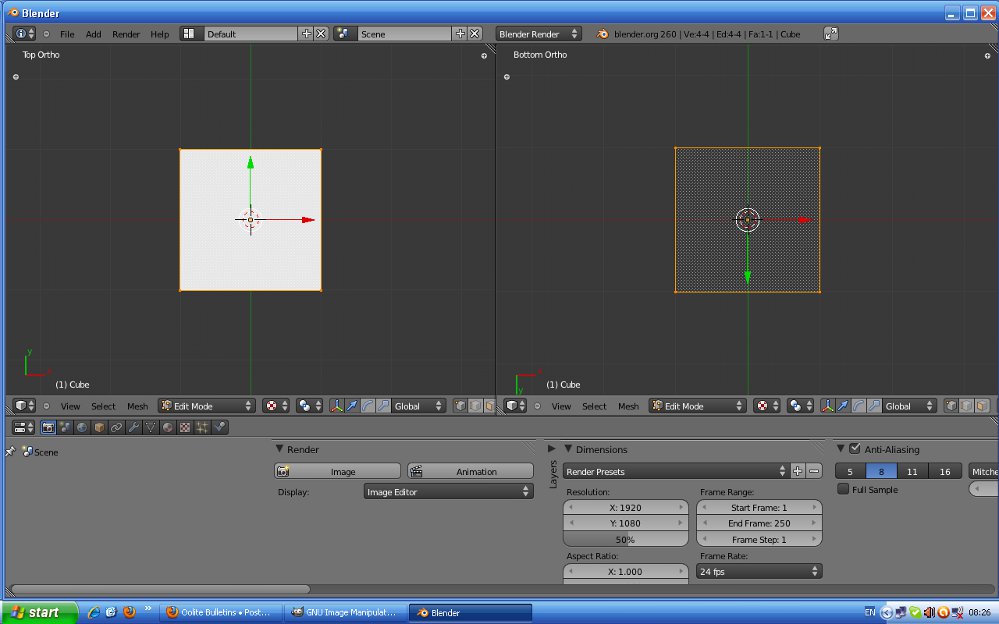
If however you extrude it a bit you will then have another face pointing down and the normals will get properly calculated:
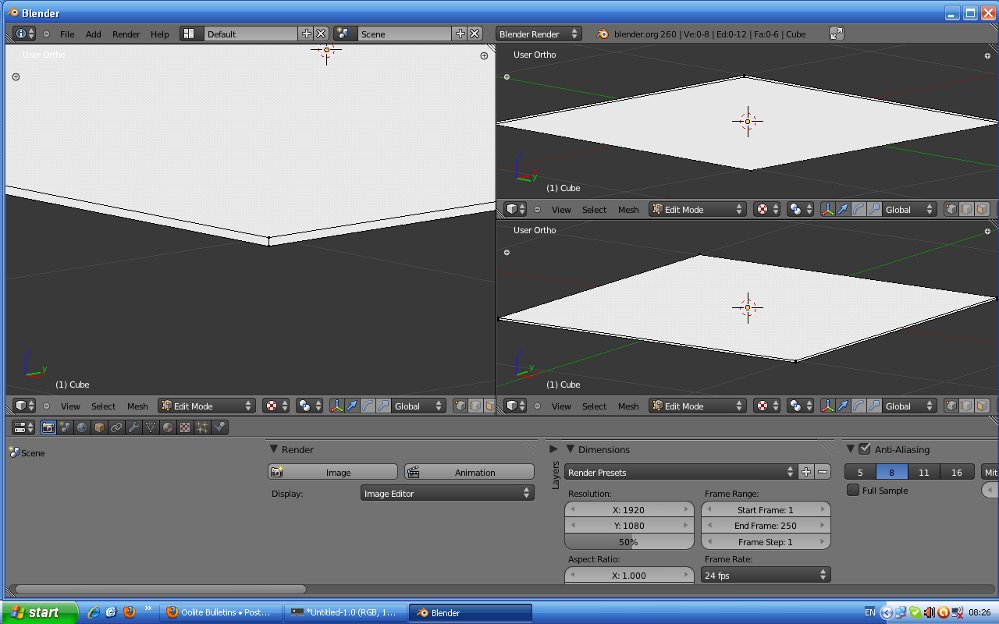
Hope it helps
Re: Blender 3d Modeling Tutorials
Posted: Wed Nov 09, 2011 3:46 pm
by mandoman
Helped a lot. Cleared up the whole situation. Thanks much.

Re: Blender 3d Modeling Tutorials
Posted: Sun Nov 13, 2011 1:55 pm
by Amaranth
Hi, I have the same problem. Where is the properties box to make the faces double sided as the first 3 steps failed to solve the problem entirely? and I cannot find the menu on your screengrab.
Also, I have a texturing problem. When going to texture paint mode, part of the model comes up white and cannot be painted. What causes and how can I rescue this? I don't want to scrap the model and start again.
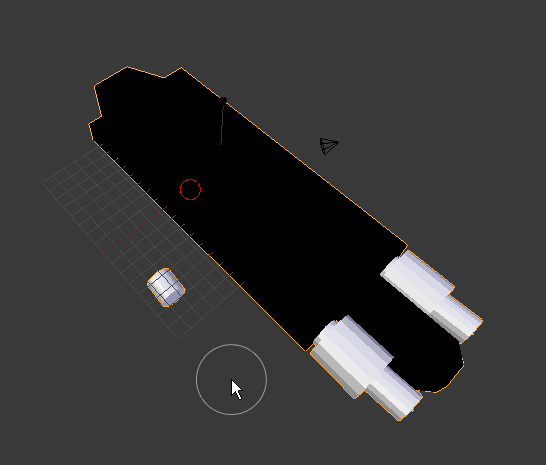
The model will be General Klytus' shuttle from the Flash Gordon movie.
Re: Blender 3d Modeling Tutorials
Posted: Sun Nov 13, 2011 2:01 pm
by Eric Walch
Amaranth wrote:Hi, I have the same problem. Where is the properties box to make the faces double sided
I am not sure if Oolite would support double sided faces. When seen from the back, they are always transparent in Oolite.
Re: Blender 3d Modeling Tutorials
Posted: Sun Nov 13, 2011 2:14 pm
by Amaranth
and also can I copy a section out of one model and paste into another?
Sorry if the last couple of posts have seemed a bit sharp, I let myself get a it stressed at the computer. I'm manually locating faces with switched normals and flipping them. I'm just doing the Klytus shuttle as a bit of fun, to see if I can do it, but I might see if I can add it in somewhere.
Re: Blender 3d Modeling Tutorials
Posted: Sun Nov 13, 2011 3:05 pm
by Eric Walch
Amaranth wrote:and also can I copy a section out of one model and paste into another?
Probably yes. In wings you can export a section and later import that section in a different model. Should be the same with blender.
When you have very complex and small sections, you can also choose to turn them into subentities. The drawing of subentities depends on its size in relation to the player distance. Use of subentities in this case could speed up drawing of distant objects, although I have no idea if this effect will be substantially.
Re: Blender 3d Modeling Tutorials
Posted: Mon Nov 14, 2011 11:09 am
by Staer9
The white parts of the model are bits that are not UV unwraped, to fix them you must unwrap the untire model in texture paint mode (and make sure bits don't overlap, that will cause some problems in the texture).
The double-sided option is only a temporary fix, .obj doesn't support double sided (so when you export it you'll end up with a mess) I just use it to make sure the texture looks good before fixing and exporting.
In Edit mode you can select parts and press "p" and choose selection, this separates the model into multiple objects (good for fidly bits) they can later be joined by using Ctrl+j in object mode or can be exported to multiple models (as Eric Walch says)
blender doesn't use ctrl+c and ctrl+v for copying and pasting you have to use shift+d instead
Re: Blender 3d Modeling Tutorials
Posted: Mon Nov 14, 2011 11:07 pm
by Amaranth
Thanks Staer9. It's srill not working, I am selecting the whole model using 'a' then 'unwrap' then 'smart UV project' and it still will not add the cylinder to the UV map - actually it puts a space in for it on the UV map, it just wont translate that back to the model. I added a cylinder to another new model with only 100 polys so its nothing to do with poly count. It sometimes works sometimes not, but I don't think I am doing anything different each time, so what am I doing wrong, or is this just a bug in the program? I must admit I am finding this rather frustrating and is spoiling the fun of learning how to model.
Edit - I just gave up and created a 16-sided polygon manually where the engine port should go and extruded it. Seems to have solved the issue. Is this actually the best way to do it?
Edit 2 - Sorry about yesterday's frustrated postings. I have got both the new ships working now although one still has waaay too may polys. A lot of the learning is trying by doing.
Re: Blender 3d Modeling Tutorials
Posted: Thu Nov 17, 2011 11:06 am
by Staer9
Amaranth wrote:Edit 2 - Sorry about yesterday's frustrated postings. I have got both the new ships working now although one still has waaay too may polys. A lot of the learning is trying by doing.
How many polys? oolite has no limit, and if the texture is 1024 size it will quite happily run up to a 4000 poly model (if you decrease texture size to 512 it can then run a 12000 poly model)
Re: Blender 3d Modeling Tutorials
Posted: Thu Nov 17, 2011 1:01 pm
by Svengali
Staer9 wrote:Amaranth wrote:Edit 2 - Sorry about yesterday's frustrated postings. I have got both the new ships working now although one still has waaay too may polys. A lot of the learning is trying by doing.
How many polys? oolite has no limit, and if the texture is 1024 size it will quite happily run up to a 4000 poly model (if you decrease texture size to 512 it can then run a 12000 poly model)
https://bb.oolite.space/viewtopic.php?f= ... st#p134761
Re: Blender 3d Modeling Tutorials
Posted: Fri Nov 18, 2011 9:17 am
by MiMoriarty
Hi,
I've been following your tutorial in order to make my own ship. I wanted to have an idea about the models size so I tried the script Dat2ObjTex.py on some oolite models. I imported the.obj to Blender but I'm unable to see anything, there's no mesh at all. It happens the same importing to wings. What am I doing wrong?
I've been successful exporting my model to .obj and then to .dat using Obj2DatTex.py, so Python it's working fine.
Many Thanx for the tutorials, and for keeping Oolite alive.
Re: Blender 3d Modeling Tutorials
Posted: Fri Nov 18, 2011 9:54 am
by Eric Walch
MiMoriarty wrote:I imported the.obj to Blender but I'm unable to see anything, there's no mesh at all. It happens the same importing to wings. What am I doing wrong?
Look inside the Obj file to see if it converted ok. The "Dat2ObjTex.py" can only convert single texture files. When you have a multiple texture file you must use the "Dat2Obj.py" converter. But that one has as disadvantage that it fully ignores the texture and you have to uv-wrap it yourself from start. (It just needs a volunteer to write a converter that can handle multiple textures. The more important "Obj2Dat.py" converter has no problems with multiple textures.
Re: Blender 3d Modeling Tutorials
Posted: Fri Nov 18, 2011 10:31 am
by Cody
Welcome aboard, MiMoriarty!